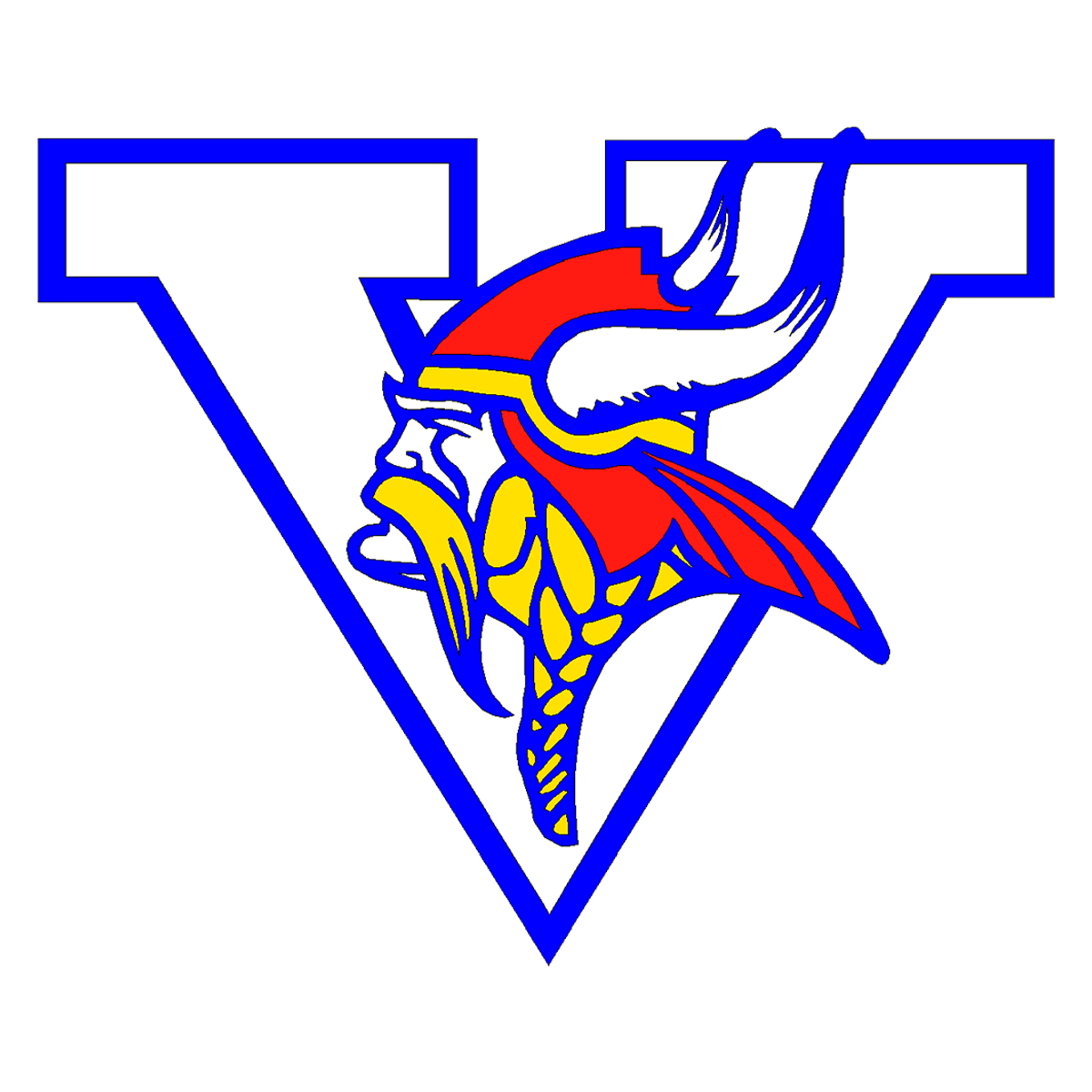We are excited to announce our new Online Annual Update Form for the upcoming school year! This process replaces the paper emergency cards sent home at the start of each school year.
How do I get started?
Log in to Home Access Center Here using your web browser (Do not use the eSchool App).
In HAC, the system will auto select your default child which will be shown on the top right. To change to another child, click on your child's name on the top right and select another child to change to their profile. Once selected:
Click the Registration icon in the menu.
Select the Update Enrollment tab.
Click the Start link to the right of the Annual Update Form name.
After verifying the student’s date of birth, you will be taken directly to the form.
If you enrolled Online using our new enrollment process during the summer 2025, or if you registered online for Kindergarten
You do not need to fill out this form again. However, if you would like to purchase Chromebook Insurance if you opted out initially, please fill out the Annual Update Form to purchase.
Not all of my children are showing in HAC.
If you are experiencing this issue, please contact your school directly for assistance.
I can’t remember my login for the Home Access Center.
If you aren’t able to retrieve your login credentials using the “Forgot My User Name or Password?” link on the Sign In page, please contact your school directly for assistance logging into HAC.
Do I have to answer all the questions?
Required fields are marked as "Required".
What if I make a mistake?
If you would like to make a change, click on the underlined field or click “Previous” to return to a previous page.
I’ve completed the form, now what?
When you have finished entering your information, click “Submit.” This will send all of the information you’ve entered to the school. If you cannot click on this button, you will need to make sure that you have answered all required questions.
What if I have more than one student?
Do I need to do this for each child? Yes, because you’ll need to provide information that is specific for each child. We recommend that you submit one isAction:Title*is* and then start another – this will allow you to “snap over” shared family information, which will save you time.
I don’t know what a question is asking.
You can contact the building your child is attending to ask any general questions about the form or the process.
Help! I’m having technical difficulties.
For technical support, visit our PowerSchool Community help center or click “Help” or “Contact Us” from any form page.